The new pga.org.au
The new look PGA website was recently launched with various new or updated features designed to better promote the PGA, Professional golf and the services offered by PGA Professionals.
As with any significant change, there are areas which will look different and may take time to familiarise with. Similarly, with the changeover some Members may have experienced minor technical issues in the first few weeks of operation which have now been rectified or are under review.
To assist in this transition a “Frequently Asked Questions” (FAQ) has been developed to help navigate around the new site, focusing on the areas highlighted via Member feedback.
Whilst the new site may look very different all information that was previously provided is available, either through the public facing site or the Member site, MyPGA.
Should you still encounter any problems, or have a specific area you would like assistance with please don’t hesitate to contact the PGA Office on (03) 8320 1911 or email
Frequently Asked Questions (FAQ):
MyPGA - How do I access it?
To get to MyPGA from the PGA homepage simply click on the ‘Members’ link in the top right hand corner of the site (above the search bar).
Note: If you're on a mobile or tablet device please refer to the mobile guide
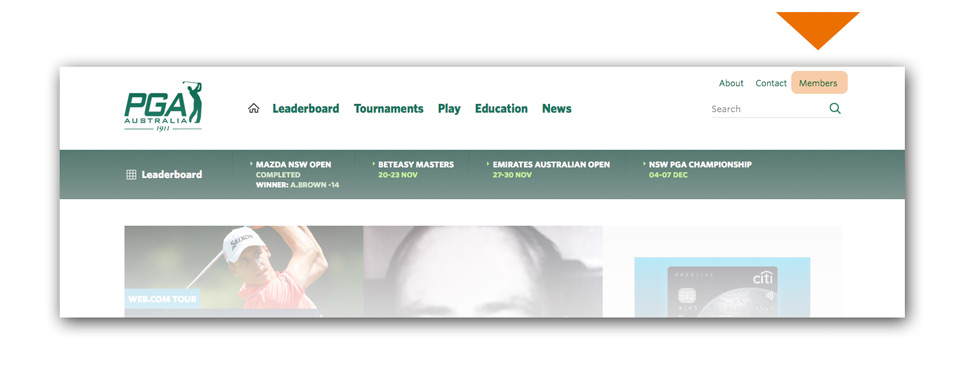
After clicking the 'Members' link above, you will be taken to a page where you can see the
'Login Here' button, see below. Click this button and you will taken to MyPGA (
membes.pga.org.au).
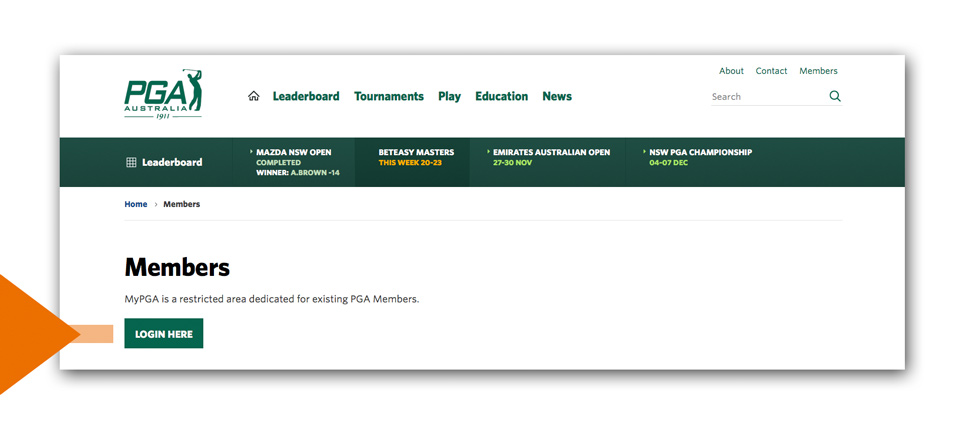
Where can I find event schedules, order of merits, tee times and entries?
All events schedules can be found under 'Tournaments' simply roll your mouse over 'Tournaments' to expand more menu items. Under the relevant tournament series heading, use the quick links to access schedules and order of merits.
Where can I find results and prizemoney breakdowns for Pro-am's and Legends tournaments?
We understand this is an important aspect for Members and currently working on a solution to get this reinstated on the public website. In the mean time Members can access the event 'overview' tab and find a link which contains this information. If this information isn't available for any particular tournament please contact the tournament coordinator for your event.
Help using the website on a mobile phone
The website is designed for an optimal viewing experience across a number of devices including; desktop computers, mobile phones and tablets such as iPads. It uses a 'responsive design' which is a technical approach to ensure that the website is optimised for all of these devices.
Below are some helpful tips to help you navigate the website on a mobile phone or tablet.
Getting familiar with the menu on a mobile phone
With the limited space available on a mobile device the menu appears a little differently on both mobile and tablet. The menu is represented by three horizontal lines known as a 'Hamburger Menu', this is common practice in mobile applications and in new websites.
- The 'menu' icon is represented by 3 horizontal lines.
- As seen below, tapping the menu icon will expand the menu structure and you can tap the 'x' to close the menu.
- Tapping any of the arrows to the right of menu item will further expand these sections, in this example the 'Tournaments' menu is expanded and you can see all event series and tours.
- Tapping any of the arrows will again expand other option within the relevant event series or tour. The below example shows the Pro-am series expanded and options such as news, schedule and order of merit are displayed.
Access MyPGA on a tablet
Tap the menu icon to expand the menu
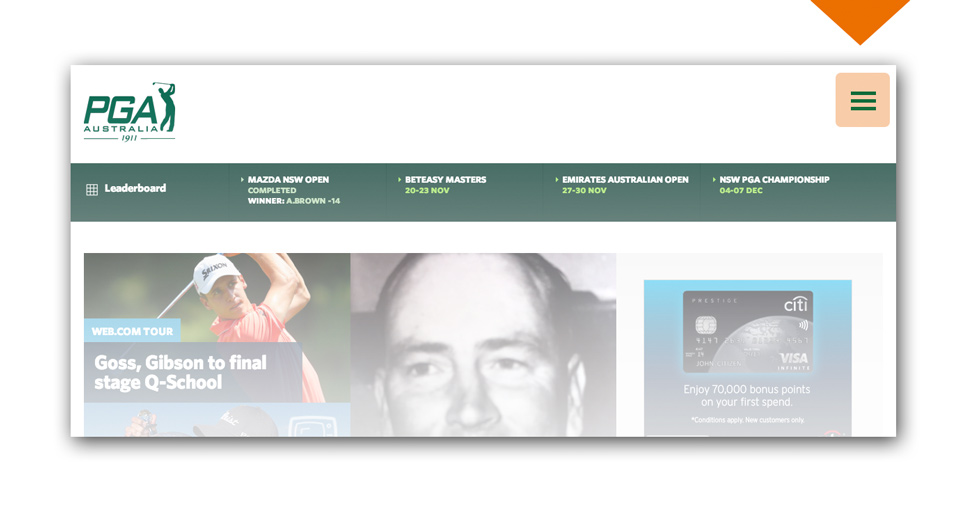
Tap the 'Members' link, this will take you to a page where you can access the 'Login Here' button
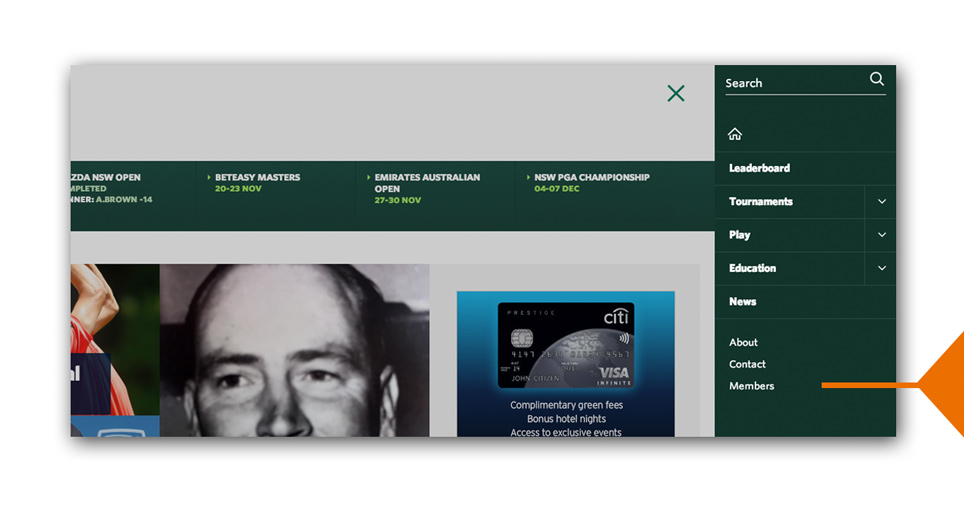
Find tournament information like tee-times, entries, leaderboards and player information
When viewing details of an event you can quickly jump to entries, tee-times and leaderboards without using the menu.
- In the example below we are already in and event 'Overview' area.
- Tap 'Overview' and other links within the tournament overview will drop down, tap any of the available options to access those areas.
Navigate around Pro-am, Legends and Trainee sections
Once you are viewing any of the these sections you can easily
navigate to any other sub-page in that section without using the menu. Tap 'In this section' to expand all other sub-pages within a
section of the site.
- In the example below we are already in the Pro-am section, see the 'In this section' drop-down.
- Tap 'In this section' and other links within the Pro-am section will be displayed.